Maintenance update
As part of this essential system update, we need some existing users to reconfirm their email address. This is the institutional email address used when registering your Skill for Study account.
This is a one-time process. You may be prompted to provide your email address once you have signed into your institutional account. See the guide below for a heads-up of what to expect.
Once verified, that's it. To continue using Skills for Study, you'll just log into your institutional account as normal. No more prompts.
Actions
Steps to using your institutional email to confirm your account:
- You will be guided to a page where you have two options, existing users should select the option Confirm your email address
- Enter the institutional email address you used to create the account, you will then get an email from Skills for Study to that address
- Click the link as specified in the email to finish verification of your account
That's it, you're done. You won't have to go through this process again.
Screens that you will see
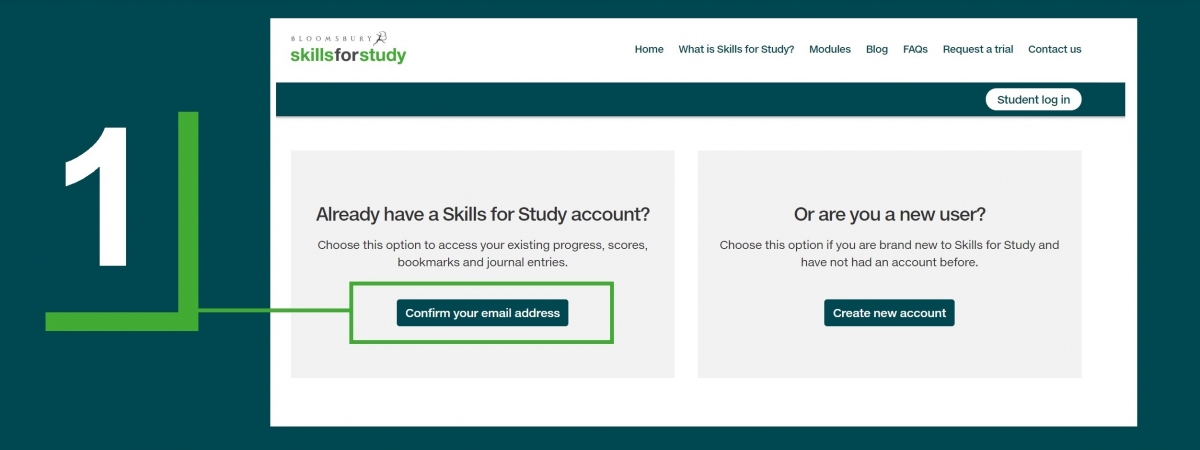
1. Existing users select Confirm your email address
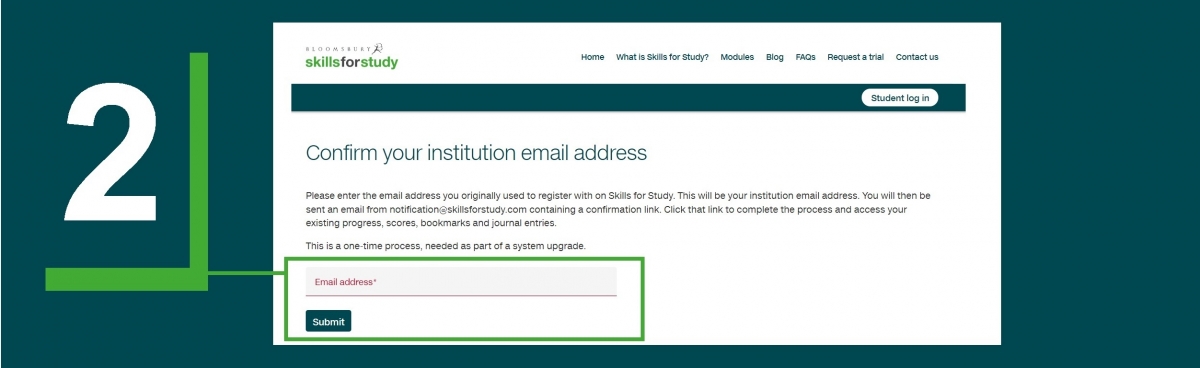
2. Enter your institution email address, select Submit
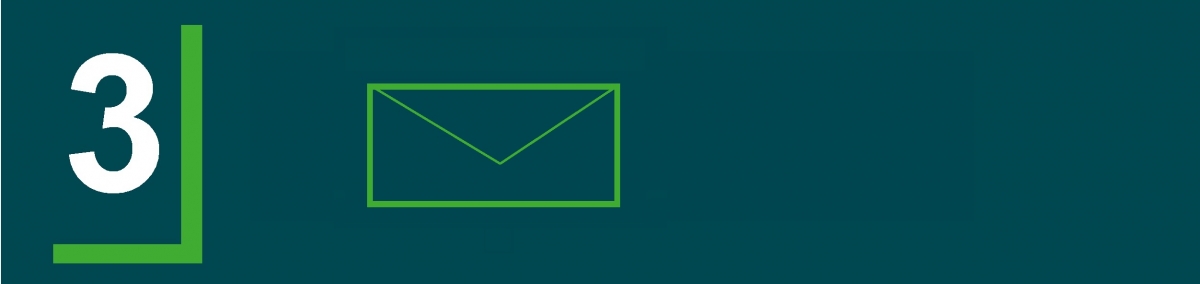
3. We'll send you an email with a confirmation link.
Select the link to complete the process.
This message only applies to you if:
- You already have a Skills for Study account
- You use your institution's single-sign process to get into Skills for Study
IP users
- No action needed
- You are unaffected by this systems upgrade
Single-single on users
As part of maintenance of Skills for Study, we are upgrading the platform’s authentication service to ensure reliability. This will have no impact in your day-to-day use of Skills for Study, as the work will be done behind the scenes.
However as part of this system update, we will need existing users to confirm their email address, the one they used to create the account.
This message only applies to you if:
- You already have a Skills for Study account
- You use your institution's single-sign process to get into Skills for Study
Please follow the steps below to complete the process. Users who don't confirm their address, will not be able to access their existing account.
You will get a prompt to do this on the Skills for Study sign in screen from December.
Steps to using your institutional email to confirm your account:
- You will be prompted to enter the institutional email address you used to create the account
- You will then get an email from Skills for Study to that address
- Click the link as specified in the email to finish verification of your account
Ahead time, if you would like to check the email address that you used to create the account, please go to the My preferences page in Skills for Study, where your email will be listed.

This message only applies to you if:
- You already have a Skills for Study account
- You login to your university or college account to gain access to Skills for Study from there (single sign-on)
